Do you need to export data for multiple patients or athletes simultaneously? You can use the Group Export feature by following these steps:
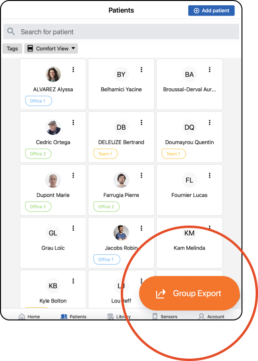
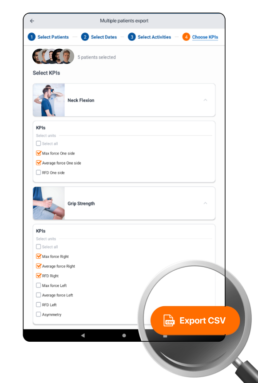
- Navigate to the patient list.
- Click the ‘Group Export’ button.
- Choose the patients whose data you wish to export.
- Specify the date range for data selection.
- Select the specific Activities for which you want to retrieve data.
- Customize the KPIs (Key Performance Indicators) you want to include in the export.
- Finally, click the ‘Export CSV’ button to generate a CSV file containing all the selected data.
