How to Customize the Assessment Report
Our customization feature empowers you to tailor the values displayed on their assessment reports, creating a more personalized and relevant experience. Currently, this feature is available exclusively for the top widgets, referred to as “Main KPIs”. You can replace the default KPIs suggested by Kinvent with your preferred metrics and save these changes for future assessments.
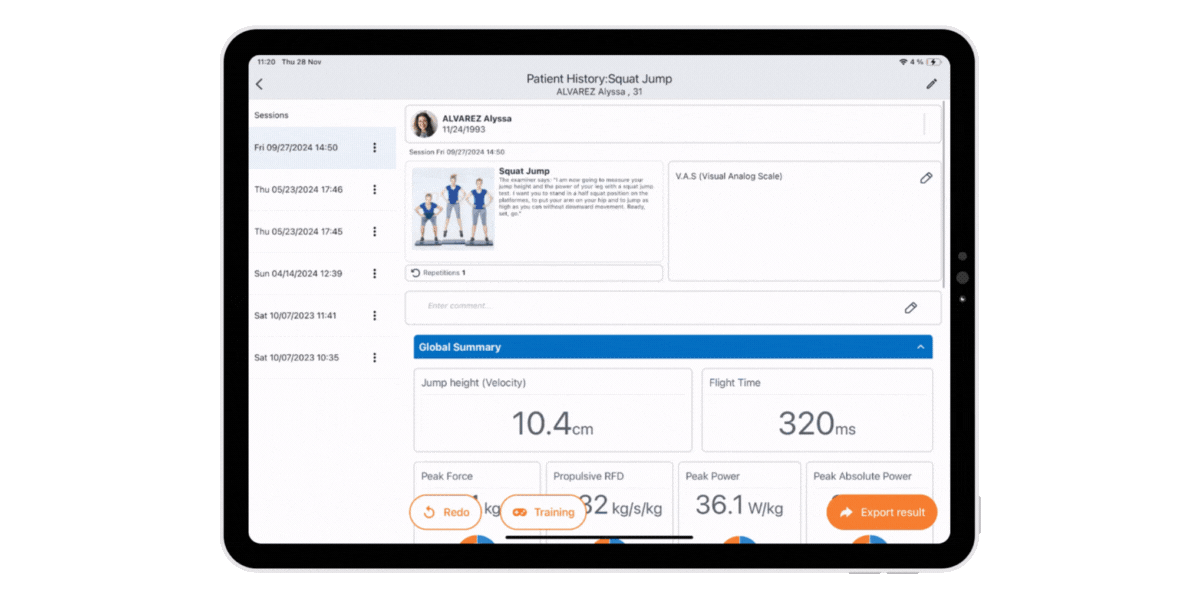
Key Benefits:
- Personalized Insights: Focus on the metrics that matter most to your practice or specific assessments.
- Enhanced Flexibility: Adapt the report to reflect unique goals or requirements for each activity.
- Streamlined Workflow: Save customized preferences, reducing repetitive edits and ensuring consistency.
How It Works:
Customization is specific to each activity. For instance, if you replace the KPI “Peak Force” with “RFD” for an assessment using the Push sensor (Shoulder abduction for example), this change will not impact the KPIs for other activities using the Push sensor (Neck flexion, shoulder adduction …).
How to Activate Customization:
- Option 1: Tap the pencil icon located in the top-right corner of the widget.
- Option 2: Perform a long press on the widget.
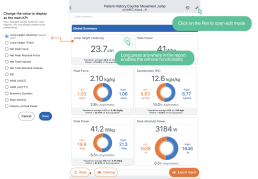
Where Customization Applies:
You can customize KPIs in the following contexts:
- Individual Dynamometer Reports
- Individual Jump Reports
- Protocol Results:
- Global Summary
- Individual Results per Activity
Why Use This Feature?
- Precision Tracking: Focus on specific KPIs that align with your patient’s progress or performance goals.
- Effortless Reporting: Spend less time on report adjustments and more time on analysis.
- Future-Ready: Once preferences are set, they’re saved for seamless use in subsequent assessments.
